Default Moods
Daylio offers five basic moods. You can edit those to change the emoji and name. You can also change the emoji colors and emoji style. See below how to edit mood.
ℹ️ Tip from Pros: It's always better to start with 5 moods which will make flow simple and speedy. If you add too many moods too early, the form might get complicated and defeat its purpose. You can always add moods later.
In This Article
Creating New Custom Moods
You can add as many moods as you want, but please bear in mind that they are saved under the 5 default mood categories.
There are two ways to create a new mood:
- During adding the entry, on the entry form, tap on the Edit Moods button to create or edit moods.
- In More > Edit Moods
Here, you can choose from emojis the best for expressing your state of mind. You can name it as you wish and in case this is not enough; you can enjoy more than 300 diverse emojis in the Premium version.
Your custom emojis can be reordered and even moved to another mood category.
If you wish to change their color go to More > Change Colors. Here you can pick from curated color themes or select your custom colors.
Creating or Editing Mood 👇
 Change Emoji Theme 👇
Change Emoji Theme 👇
 Change colors 👇
Change colors 👇
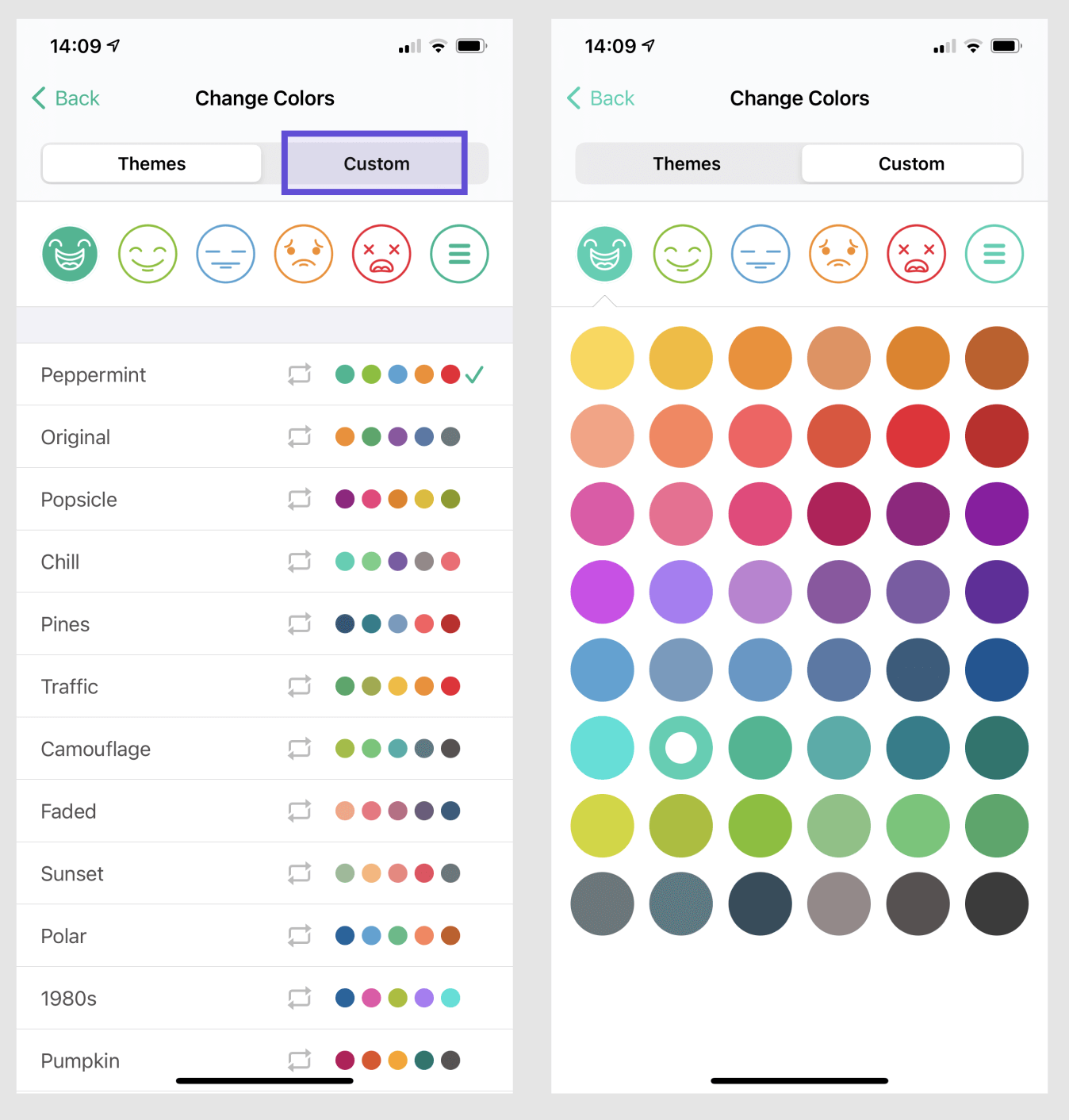
Using Custom Moods
This is how your new mood is displayed – as a subsection under the main mood. You can add as many moods as you want, but please bear in mind that they are saved under the 5 default mood categories.
When you are entering your data your newly created mood emojis will be displayed under the main moods. You need to first press the three dots under the main mood and after that, you are free to pick your newly created mood.
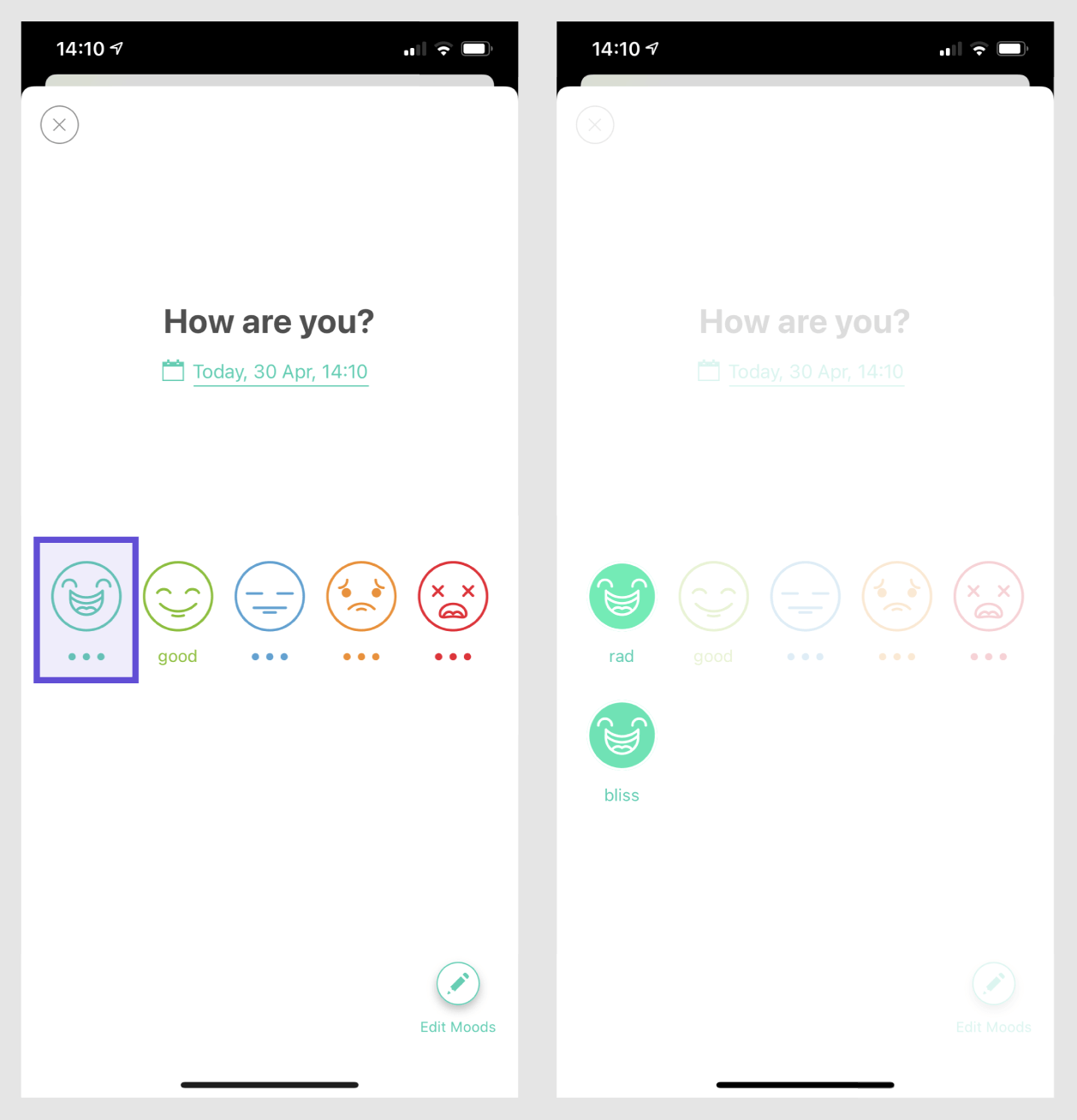
Archiving, Deleting, and Replacing Moods
Archiving and deleting are only available for custom moods. Any mood can be replaced.
When you are deleting mood, please consider that all your entries related to this mood will be replaced by the default mood in the category.
If you choose to archive, your mood will be no longer visible when creating a new entry, but it it will stay in your past entries.
You can also decide to merge your mood into another mood. This happens when you create multiple moods and stop using them. Simple choose option to replace mood and pick which one should override it. After replacement, you can choose to delete this mood, archive it or keep it for the future.
ℹ️ Tip from Pros: No matter how many moods you have, or how many categories you can always access Stats created specifically for each Mood. Just go to the Stats screen and tap on the Mood.